How to Create Short-Form Content
Learn how to create quick, on-brand copy for ads, social posts, emails, and more using Anyword’s Short-Form Editor.
Short-form content in Anyword is ideal for quick, high-impact assets like ads, emails, social posts, and website snippets. You can create individual pieces or sets of assets for a single campaign, using Anyword’s predictive AI to guide your choices.
Step 1: Open the Short-Form Editor
To start creating short-form content:
-
Navigate to the home screen.
-
Click + New blank project or + Create content.
-
Select Short-Form Editor from the list.
Once inside, you’ll see two options:
-
Use-case-based templates – choose a specific content type such as Social Posts, Ads, Emails, Website Content, or Image.
-
General Prompt Mode – start from a blank canvas and describe what you want the AI to create.
Step 2: Configure Generation Parameters
Before generating your content, you can fine-tune how the AI will write. The Short-Form Editor lets you control the following:
Tone of Voice
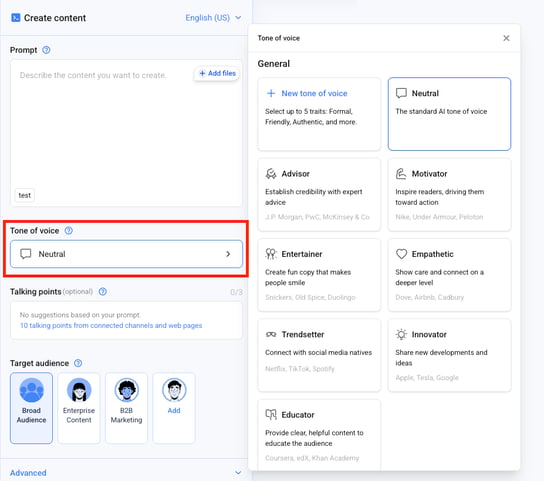
Tone of Voice defines your brand’s style and emotional tone.
You can shape it through:
-
Custom Models – Train Anyword to mirror your brand’s voice using data from your marketing channels.
-
Preset Voices – Choose from presets inspired by leading brands (e.g., Innovator, Motivator).
-
Manual Fine-Tuning – Pick up to three personality traits such as Friendly, Confident, or Professional.
-
Custom Textual Presets – Create your own voice profile if the presets don’t fit.
Talking Points
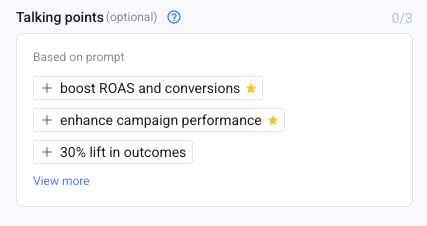
Talking Points highlight product features, benefits, and selling points. They can come from:
-
Prompts – Anyword extracts key ideas from your own brief.
-
Connected Channels – Pull talking points automatically from linked sources like Google Ads, LinkedIn, Meta, or HubSpot.
-
Ratings – Each talking point may show a 1–3-star rating, indicating how strongly it may resonate with your audience.
When generating content, Anyword incorporates at least one of your selected talking points while staying true to your phrasing.
Target Audience
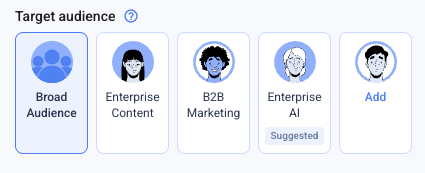
The Target Audience feature tailors your copy to specific audience segments.
-
Anyword can suggest audiences automatically based on your brief.
-
You’ll see likely professions, age ranges, genders, and pain points predicted from millions of top-performing marketing assets.
-
Select one or more suggested audiences or use a saved persona from your Audience Library.
Additional Settings
You can further refine your content by:
-
Adding items from your Messaging Bank to reuse core brand messages.
-
Defining Brand Vocabulary to enforce consistent terminology.
-
Applying Custom Formats to follow specific structure or stylistic rules.
Step 3: Generate Content
After setting all parameters, click Generate.
Anyword will produce several content variations, each optimized for engagement and conversion.
Results appear in a list view on the right-hand side of the editor.
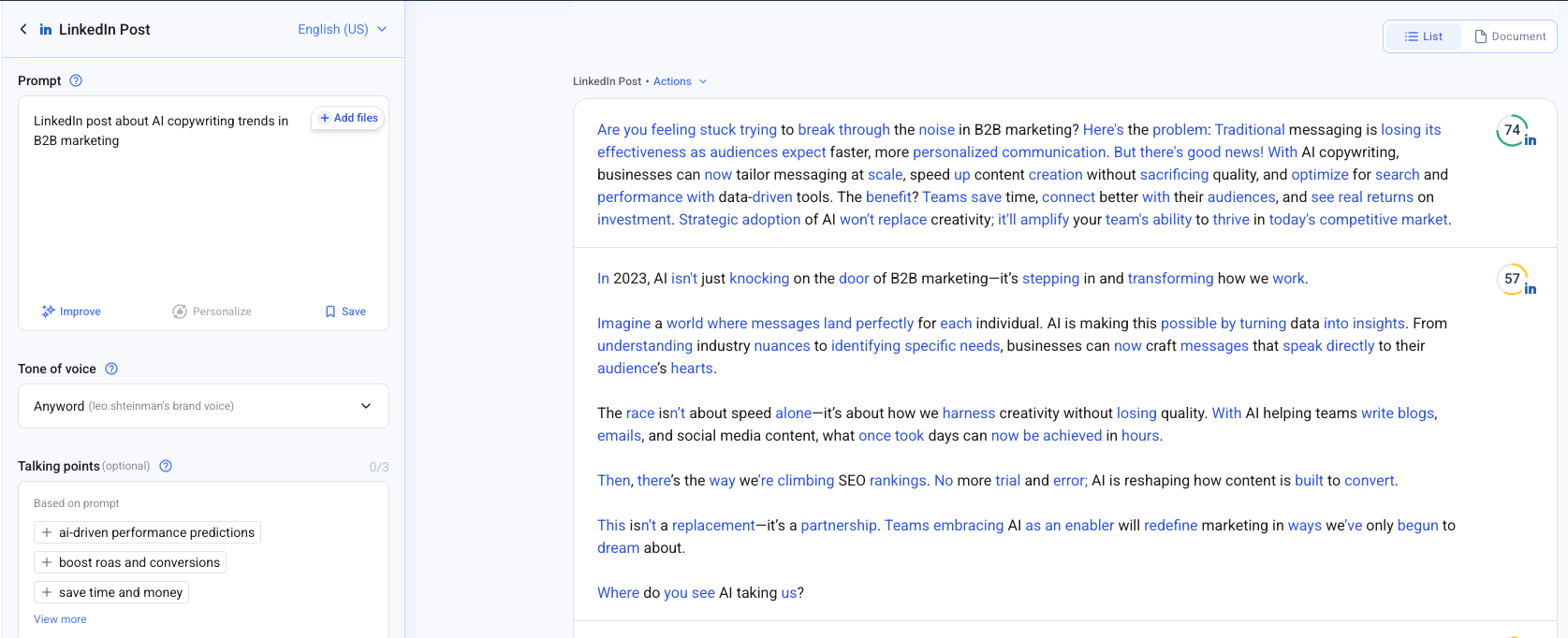
Each variation includes:
-
Performance Score – predicting how well the copy will perform.
-
Edit Options – refine tone, length, or phrasing directly within the editor.
-
Save or Compare tools – keep your favorite versions and compare predicted outcomes.
Step 4: Review and Finalize
-
Review all generated variations.
-
Choose the version that best fits your campaign goals.
-
Optionally adjust wording, tone, or target settings and regenerate if needed.
-
Once finalized, export, copy, or send the text to your connected platform (e.g., Google Ads, Meta, or LinkedIn).
Pro Tip
Leverage predictive scoring to guide your selection — pick the copy with the highest score for performance, or test multiple top options if you’re running variations.
.png?width=250&height=61&name=Logo%20(2).png)