Image Overlay Text
This article explains how overlay text works, how it’s scored, and how to edit it effectively.
When you generate an image in Anyword, you can make it campaign-ready in seconds by adding Overlay Text — a combination of headlines, sub-headlines, and calls-to-action placed directly on the image.
Overlay Text lets you pair high-performing copy with on-brand visuals, making your generated assets instantly usable for social posts, ads, and landing pages.
What Is Overlay Text?
Overlay Text is a text layer that sits on top of a generated image.
Each overlay can include up to three text fields:
-
Headline — the main message or attention grabber.
-
Subheadline — supporting text or context line.
-
Call-to-Action (CTA) — the conversion-driving phrase (e.g., “Shop now,” “Get the guide”).
Each section is scored separately and contributes to the overall Image Score, helping you identify the most effective combination of visuals and messaging.
Accessing Overlay Text
You can add or edit overlay text whenever you generate or improve an image.
To access overlay text:
-
In the Image Generation panel, enter your image prompt.
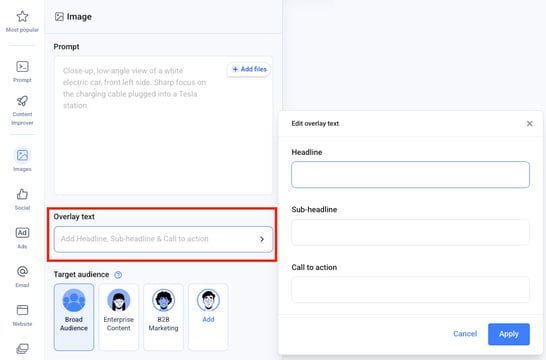
-
Scroll to the Overlay Text section.
-
Add text for each available field — Headline, Subheadline, CTA.
-
Generate the image.
After generation, you can open the Overlay Text Panel to refine the text and see updated scores.
Overlay Text Panel Overview
The Overlay Text Panel provides a dedicated workspace for editing, scoring, and previewing your text layers.
What you’ll see:
-
The generated image with live text placement preview.
-
Text fields for Headline, Subheadline, and CTA.
-
Performance Score for each text layer and a combined Image + Text Score.
-
A “Regenerate” or “Improve” button to test new variations.
Scoring and Optimization
Anyword automatically scores your overlay text based on historical performance data and audience fit — just like it does for regular copy assets.
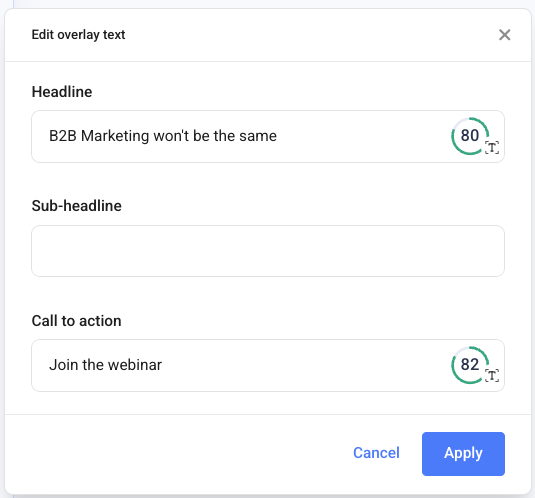
The score reflects:
-
Clarity and impact of the message.
-
Tone and emotional resonance with the target audience.
-
Fit between image and message — how well the copy complements the visual.
Each change you make updates the score in real time, helping you test and optimize directly in the editor.
Editing Overlay Text
To edit overlay text after generation:
-
Click "Improve" button on any generated image.
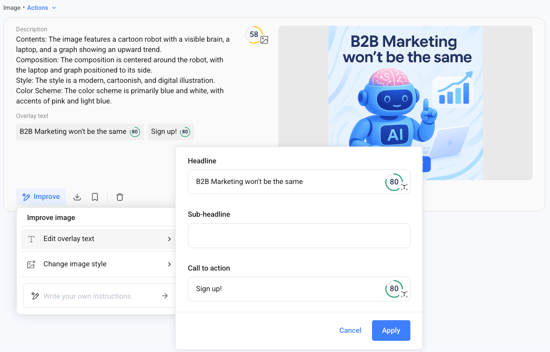
-
Select the Edit overlay text option.
-
Modify one or more text fields.
-
Observe how the score changes as you type.
-
Click Apply to update the image with new text.
When you click Apply, Anyword re-renders the image to ensure proper placement and styling consistency.
Best Practices
-
Keep headlines short (under 6 words) for visual clarity.
-
Test at least two variations per image to compare scores.
.png?width=250&height=61&name=Logo%20(2).png)