Image Scoring
This article explains how image scoring works, what affects it, and how to use it to select your best-performing visuals.
Anyword doesn’t just generate visuals — it predicts how they’ll perform.
The Image Score helps you understand how effective a generated image is likely to be in driving engagement and conversions based on your prompt, overlay text, and selected style.
What Is Image Scoring?
Each image generated in Anyword receives a performance score — a predictive measure of how well the image is expected to resonate with your audience.
This score works similarly to text scores in the platform: it combines AI-based analysis with historical marketing performance data to predict which creative elements perform best.
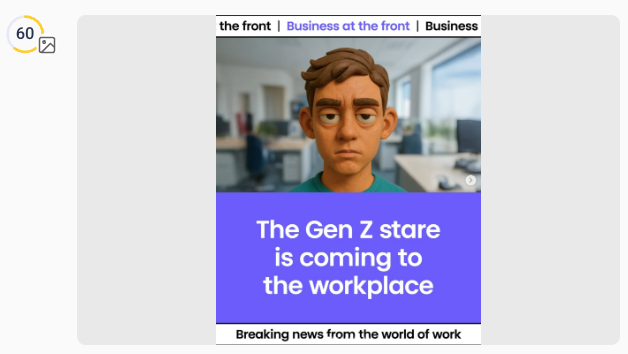
Where You Can See the Image Score
You’ll find image scores in multiple parts of the editor:
-
Image Generation Results – Each generated variation shows a score beneath the image.
-
Overlay Text Panel – When adding or editing overlay text, each text layer (headline, subheadline, CTA) shows its own score alongside the overall image score.
-
Improver Flow – After improving an image, the updated version appears with a refreshed score.
Best Practices for Higher Scores
-
Write specific prompts (e.g., “A person jogging on a coastal road at sunrise” instead of “A person running”).
-
Choose a style that complements your message and audience (e.g., “Infographic” for educational posts).
-
Maintain text-image balance — avoid overly busy backgrounds behind text overlays.
-
Use target audiences to personalize visual tone.
-
Experiment with improvements — small adjustments in composition or brightness often raise scores significantly.
.png?width=250&height=61&name=Logo%20(2).png)