Image Styles
Image styles define how your visuals look and feel: from realistic photos to bold vector illustrations or sleek infographics. This article explains how image styles work, how to apply them, and how to create your own custom styles.
What Are Image Styles?
Image styles determine the artistic direction of your generated visuals. They control composition, lighting, texture, and even typography if text overlays are included. Each style guides the AI to produce visuals aligned with your brand and campaign needs.
When you generate an image in Anyword, you can choose from predefined styles or upload your own examples to create a Custom Style.
Accessing Image Styles
You can select an image style in several areas of the platform:
-
When creating a new image from the Image Generation panel
-
When improving an existing image in the Image Improver flow
-
When adding or editing an image in a Long-Form Editor section
To open the Image Generation panel:
-
Navigate to the editor (Short-Form or Long-Form).
-
Choose Generate Image.
-
In the Style dropdown, select from the available styles.
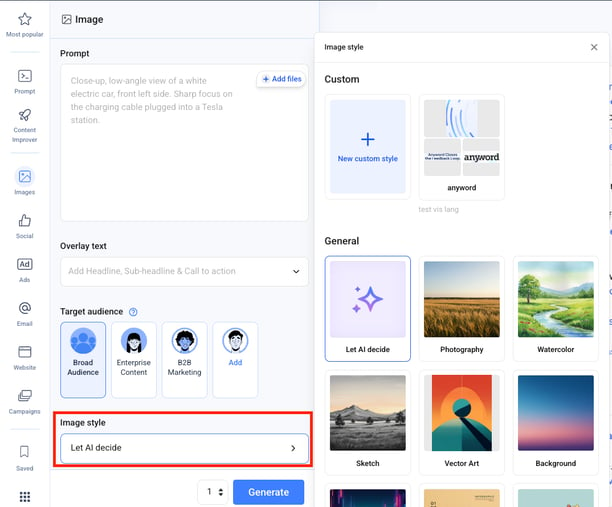
Available Style Presets
Anyword includes a curated library of visual styles inspired by common marketing and design aesthetics. You can always start with “Let AI decide” to let the system pick the most suitable visual treatment, or select a specific one.
Built-in Styles
-
Let AI decide – The AI selects a visual direction based on your prompt.
-
Photography – Realistic photo-based imagery with natural lighting.
-
Background – Minimal backdrops designed for layering copy or product images.
-
Vector art – Clean, geometric illustrations with flat colors.
-
Sketch – Pencil or ink-style line illustrations.
-
Watercolor – Soft, artistic visuals with organic textures.
-
Cyberpunk – Futuristic, neon-accented aesthetic with dramatic contrast.
Creating Custom Image Styles
You can define your own visual style to ensure brand consistency across all generated images.
-
Go to Brand Voice → Image Styles.
-
Click + Create Style.
-
Upload up to four example images that reflect your preferred look.
-
Name your style and save it.
Your new style will appear in the style dropdown for all future image generations.
Best Practices for Style Selection
-
Use consistent styles across a campaign to maintain visual harmony.
-
Choose Photography or Background for realistic brand visuals.
-
Try Vector art or Infographic for explainer or feature-driven content.
-
Test different styles and compare image scores to see what resonates most with your audience.
-
Save frequently used styles in Brand Voice → Image Styles to standardize visual identity across your team.
.png?width=250&height=61&name=Logo%20(2).png)