Understanding the Insights Panel
Every variation created in Anyword comes with an Insights Panel — a powerful view that helps you understand how your content performs and aligns with your brand.
Accessing the Insights Panel
You can open the Insights Panel from two places:
-
In the Short-Form Editor → open the List View and select the variation you want to review.
-
In the Long-Form Editor → open the editor and navigate to the section you want to analyze.
In both cases, click the Insights button located in the upper-right corner of the variation card or editor section.
What You’ll See in the Insights Panel
If the variation is eligible for scoring, you’ll see a score at the top — a quick indicator of predicted performance.
Below it, the Insights Panel includes two tabs: Performance and Branded Policy.
1. Performance Tab
The Performance Tab helps you understand how your variation is expected to perform with your selected audiences.
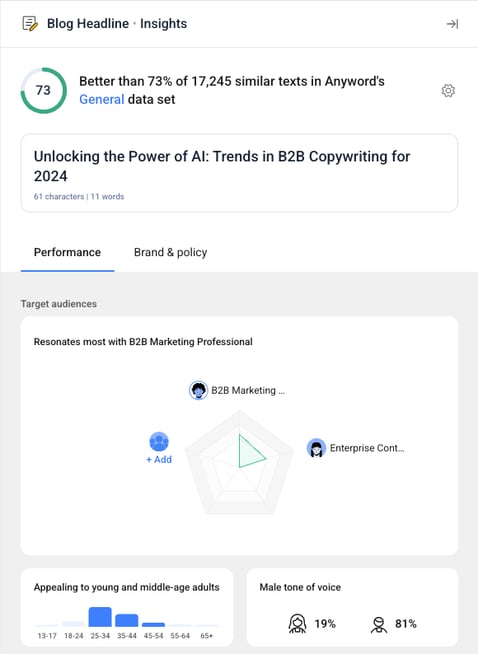
Custom Score
This section shows the Custom Score — a predictive score based on real campaign data collected from one of your connected integrations (for example, Meta Ads, LinkedIn Ads, or Google Ads).
-
Click the ⚙️ (settings icon) in the upper-right corner of this section to switch the data batch on which the Custom Score is calculated.
-
Changing the data batch lets you evaluate how the same copy might perform across different datasets or time periods.
Target Audience
This section shows how well the variation resonates with your defined target audiences.
-
Anyword suggests audience segments automatically based on your brand data.
-
You can add new audiences manually by clicking the Add Audience button.
-
The results help you see how each audience is likely to respond to your copy.
Audience Demographics
Below the target audiences, you’ll see a chart visualizing how appealing this variation is across different age and gender groups.
This helps you fine-tune your messaging for demographic alignment and relevance.
2. Branded Policy Tab
The Branded Policy Tab ensures your content adheres to your brand and channel guidelines.
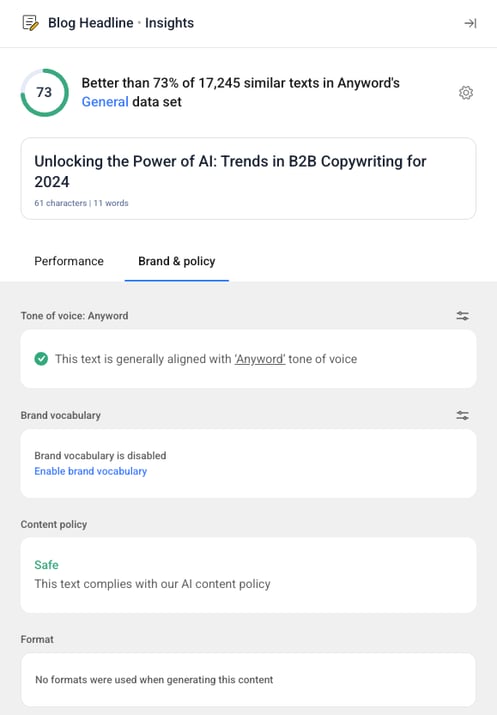
Tone of Voice
Shows whether the variation matches your selected Tone of Voice setting.
If adjustments are needed, you’ll see recommendations to align the copy more closely with your defined tone.
Brand Vocabulary
Indicates whether your variation follows your brand’s vocabulary rules — including preferred or avoided terms.
You can toggle Brand Vocabulary on or off for a specific variation if you want more flexibility.
Channel Policy
Each connected channel (LinkedIn, Meta Ads, Instagram, etc.) can have its own channel policy.
This section checks whether the variation complies with the channel’s advertising or format rules — for example, word count limits, style conventions, or tone preferences.
Branded Format
If your team uses a Custom Format defined under your Brand Voice settings, this section will confirm whether the current variation follows that format.
You can use this insight to maintain structural consistency across all your brand assets.
Summary
The Insights Panel gives you data-driven clarity and brand compliance confidence for every generated variation.
It brings together:
-
Predictive performance data (Custom Scores)
-
Audience resonance analytics
-
Brand, tone, and channel alignment checks
By combining these insights, you can select and refine variations that not only perform better — but also stay true to your brand identity.
.png?width=250&height=61&name=Logo%20(2).png)